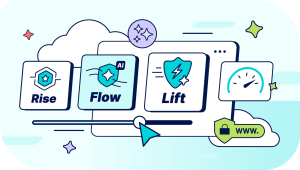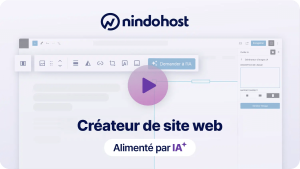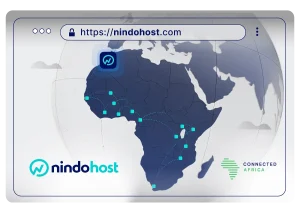Did you know that you need to regularly update WordPress on your website? When setting up your website on one of our shared hosting plans, you may have checked the WordPress automatic update box. As a beginner, this is the wisest move to make.
But wouldn't you like to know how it actually works? Aren't you curious to learn what you should necessarily do before updating WordPress on your website? As a Moroccan web entrepreneur, you're probably already busy enough with your business. However, we believe it's always useful for you to know what's "under the hood" of your website!
Before updating WordPress, do you know why it needs to be done?
Here, according to various research, are the main reasons why you should always update WordPress:
The vast majority of WordPress websites get hacked due to vulnerabilities in the core, outdated plugins, or WordPress themes. Indeed, WordPress is a victim of its own success and is subject to daily attacks, both amateur and professional.
Fortunately, there is an active community behind this CMS.

WordPress is actively maintained by developers worldwide. These developers find and fix bugs, add new features, and regularly track security vulnerabilities. These changes are then released in a new version of WordPress.
You need to update WordPress to ensure your website has the latest security patches, features, and the best speed and performance.
Also read: Why use WordPress? The answer in 7 points
What to do before upgrading WordPress?
Although this update operation seems easy, it's essential to be aware of its importance and, above all, its crucial nature for your business.
You certainly wouldn't want to be left without an active website for days just because you didn't take the right precautions!
Here are, in our opinion, the 7 things to do before updating WordPress on your hosting:
Choose the right time to update WordPress on your website
The very first thing to know is that updates and upgrades should always be carried out during your website's low traffic hours. Generally, this is late at night, but it really depends on your website's traffic patterns.
The idea here is to update when your site activity is low and in case of issues.
Backup your website
The most important thing you need to do before updating WordPress is to create a full WordPress backup.
Even if you have set up an automatic WordPress backup plugin, always make sure to create a new backup and store it securely offsite (especially not on the same disk space!).
A full WordPress backup includes:
- Your WordPress database(s)
- All your uploaded images and media
- Your WordPress plugins and themes
- Basic WordPress files
This step is crucial as it will allow you to restore WordPress from a backup if something goes wrong.
Once you've created a full backup and stored it in another location (your computer or cloud storage like Google Drive), you can move on to the next step.
Disable caching
Disable the caching plugin to ensure you're not caching maintenance pages during the update and that the plugin doesn't interfere with the update process.
Update themes and plugins
Generally, WordPress updates come with theme and plugin updates. Developers are usually informed about upcoming WordPress updates and can prepare their plugins to be compatible as soon as WordPress updates are released.
Update your themes and all plugins BEFORE upgrading WordPress.
Upgrade WordPress
It's time to update WordPress. Simply click the WordPress automatic update button and let WordPress do the rest.
Sometimes, the update takes only a few seconds, but sometimes it can take longer. Don't panic if you see an empty area in the dashboard for a while.
Reactivate the cache plugin
Activate your caching plugin that was disabled earlier and clear the cache.
Check if your WordPress website is working properly
Now, browse your website, go through various articles and site pages. If you notice something not working properly, it's good to find it now and fix it on the spot.
Generally, updating WordPress is problem-free, but it's best to follow the steps mentioned above instead of spending time and energy later recovering what's lost.
Check our article: WordPress Toolkit: Managing a WordPress site has never been easier!