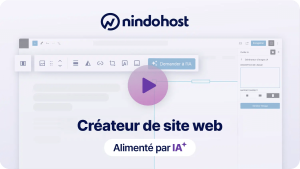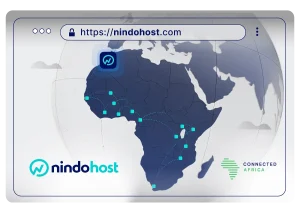The popularity of WordPress brings a number of advantages that you wouldn't get with a less popular content management system. However, it also requires management time and manual handling to keep it up-to-date, secure, and accessible.
If you have cPanel hosting, these operations are now much easier to perform thanks to the WordPress Toolkit.
WordPress Toolkit is an extension for cPanel that adds a range of useful WordPress features that go well beyond a simple auto-installer. You can manage themes and plugins, strengthen WordPress security, run updates, create test sites, and much more.
In this article, we will tell you more about the features and operation of WordPress Toolkit.
What WordPress Toolkit can do
In short: everything you don't like doing on a WordPress site, namely:
- Install new WordPress websites
- Migrate and delete WordPress installations
- Perform security checks at the level of your entire site
- Manage your site's indexing on search engines
- Password-protect your website
- Manually update your WordPress installation, themes, and plugins from cPanel, rather than your WordPress dashboard
A paid version of WordPress Toolkit will soon be launched by cPanel, which will allow you to perform the following operations in addition to those listed above:
- Strengthen your WordPress site's security with one click
- Clone existing WordPress installations
- Create a test environment
- Synchronize data between different WordPress instances
- Possibility to automatically update WordPress, plugins, and themes (or you can stick to manual updates via cPanel)
As you can see, a significant part of these operations required a developer and hours of work. With WordPress Toolkit, it only takes a few minutes.
About cPanel
cPanel is a web hosting control panel. When you subscribe to shared web hosting, your hosting provider sends you cPanel accesses that let you manage your site files, databases and professional e-mail.
cPanel also provides you with a graphical interface to easily perform operations on your site that used to require server-level intervention.
If you are a Nindohost customer, you are certainly familiar with cPanel and aware of the time it saves you.
Demonstration of WordPress Toolkit features
To demonstrate the features of WordPress Toolkit, we used a demo shared hosting package on one of our servers.
Install a WordPress site
When accessing the WordPress Toolkit dashboard for the first time, you will have the option to install a WordPress site if you don't have one.

By clicking on "Install WordPress," you can set the following installation settings:
- Website URL
- Website title
- Plugin/theme set (basic pack, e-commerce, Jetpack...)
- Website language
- WordPress version to install (it is always recommended to install the latest version)
- Login settings for your administration area
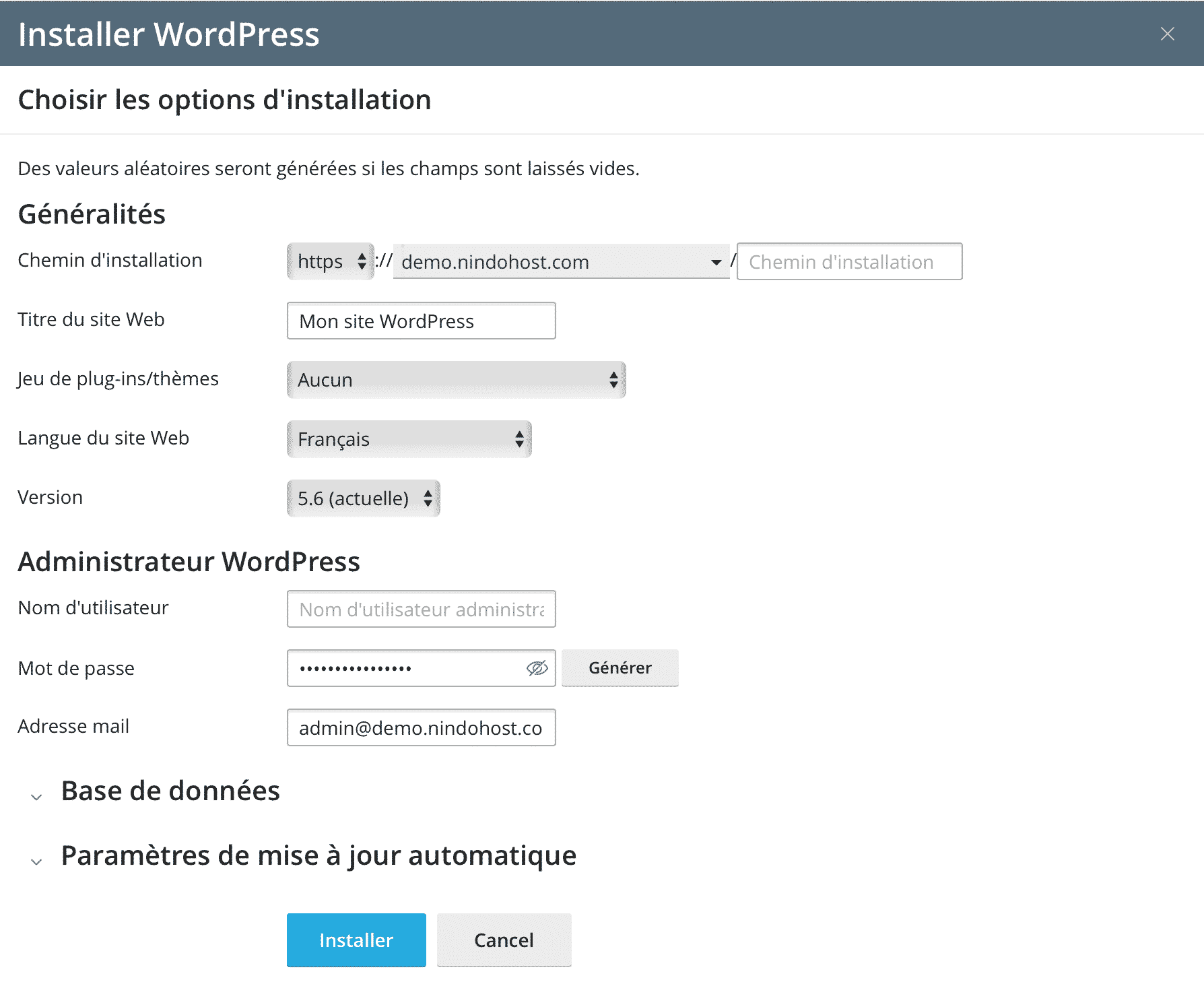
The good news here is that you no longer need to worry about creating the database, as WordPress Toolkit does it automatically for you.
Your WordPress installation only takes a few seconds. Once the process is complete, you can view and manage your installation from your WordPress Toolkit dashboard. You will also receive a confirmation email at the address you provided during the installation.
Manage WordPress installations
In the WordPress Toolkit dashboard, you'll get an overview of all the WordPress sites installed on your account. You can switch between cards, tiles, or lists according to your visual preferences:

What's great here is that you can, with a single click:
- Disable search engine indexing
- Activate the debugging mode
- Password-protect your site
- Disable WordPress crons
- Check for updates on your WordPress site
- Activate the maintenance mode
Manage plugins
The Plugins tab allows you to install, manage, and update your plugins with a single click without accessing your WordPress dashboard. Simply search for your favorite plugins, check them, and install them on your site directly from the WordPress Toolkit.
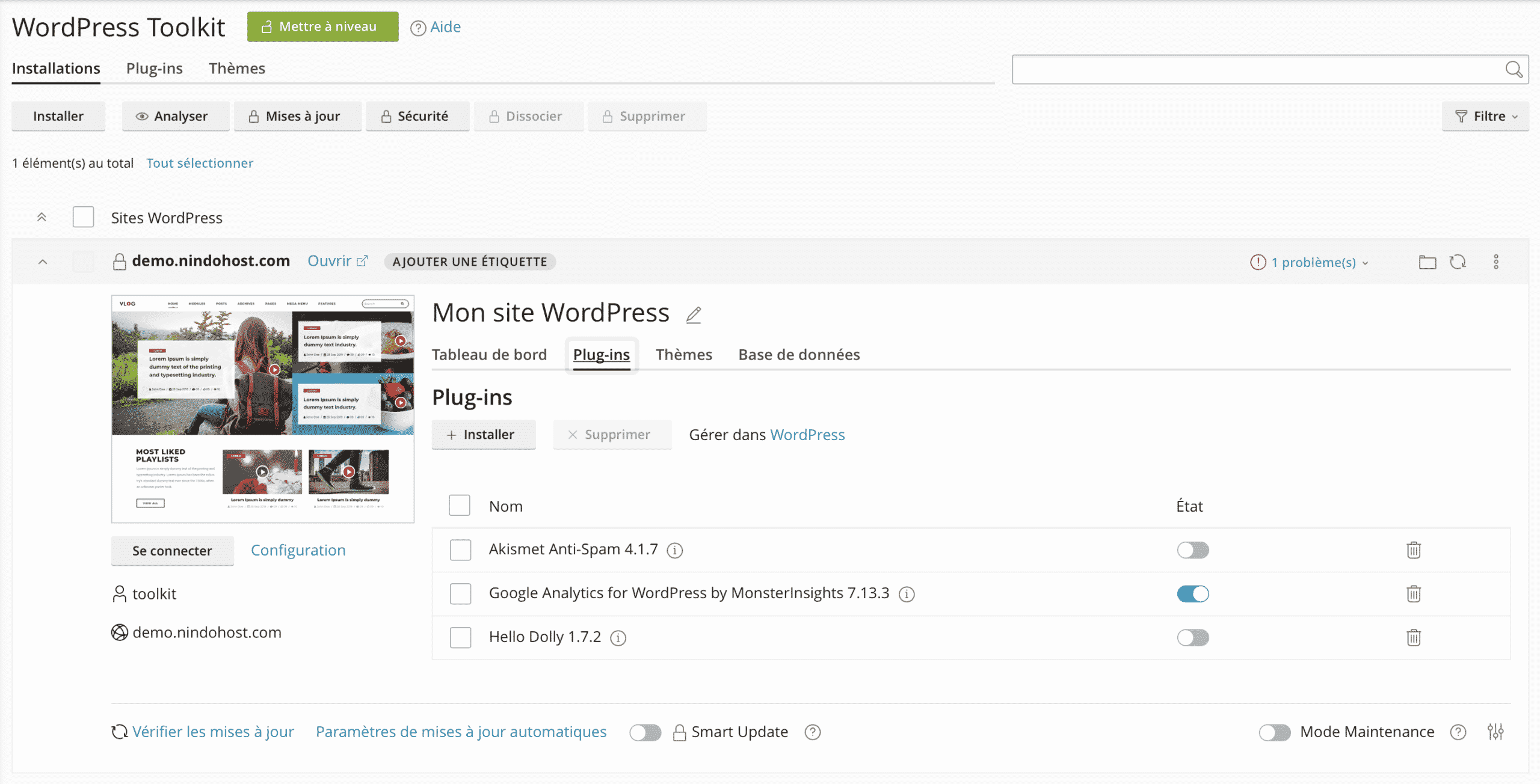
Manage themes
The same plugin operations are possible for themes. You can install, activate, or update a WordPress theme directly from WordPress Toolkit.

View all your websites
One of the main benefits of WordPress Toolkit is that it allows you to manage all your WordPress installations from the same dashboard. Your sites are displayed as blocks, and you can perform actions on each of them from a single page.

Manage backups
Although all our hosting plans come with automatic daily backups, you may sometimes need to perform a manual backup of your site (before an update, for example). Thanks to WordPress Toolkit, you can now do this with a single click, and if something goes wrong, you can restore it with just one click as well.

Availability of WordPress Toolkit
One of our goals at Nindohost is always to provide our clients and partners with tools that make managing their websites easier, which is why we've decided to activate WordPress Toolkit for FREE for all ourshared web hosting,WordPress hosting andcloud hosting plans. If you have web hosting with us, you should be able to manage your sites with ease as described in this article, at no additional cost.
plans. If you have web hosting with us, you should be able to manage your sites with ease as described in this article, at no additional cost.
- Cloning a WordPress site
- Create a test WordPress site
- Fix security issues on your WordPress site with one click
- Automatic updates of all your themes and plugins
As a premium cPanel partner, we will offer WordPress Toolkit Deluxe as soon as it becomes available, and you will be able to upgrade your free version from your client area.
In the meantime, you can enjoy all the free features (which will remain free) described in this article. We are confident that they will save you valuable time that you can invest in the development of your project.